Production Record Status
Reports > Menu Planning > Production Record Status
The Production Record Status report returns the status of the selected production record(s).
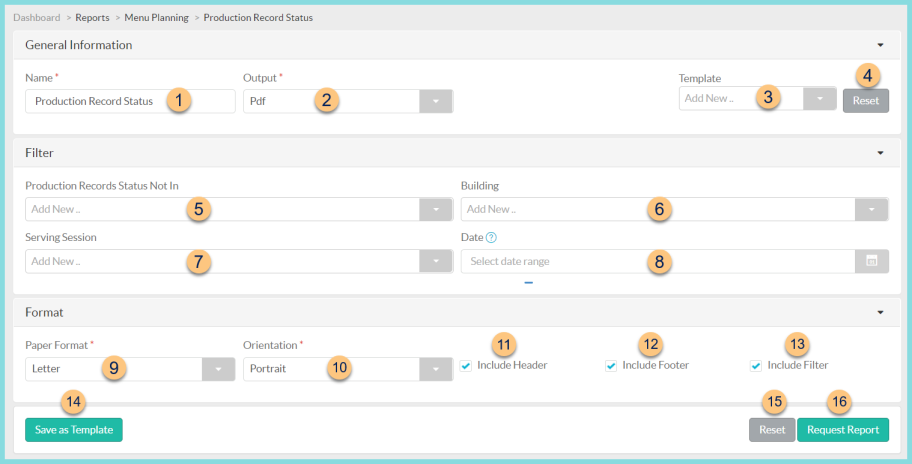
-
Name - enter a report name
Default: Production Record Status -
Output - select output format (Html, Pdf (default))
-
Template - select a report template
-
Reset - click to reset to default options
-
Production Records Status Not In - filter for production records that are NOT in Draft, Inventory Withdrawn, Planned, and/or Posted status
-
Building - filter by production building(s)
-
Serving Session - filter by serving session(s)
-
Date - select production date range
-
Paper Format - choose a paper format (CR80, Legal, Letter (default))
-
Orientation - choose orientation (Landscape, Portrait (default))
-
Include Header - check to include report header
-
Include Footer - check to include report footer
-
Include Filter - check to include selected filters
-
Save as Template - click to save the selected filters and columns as a template
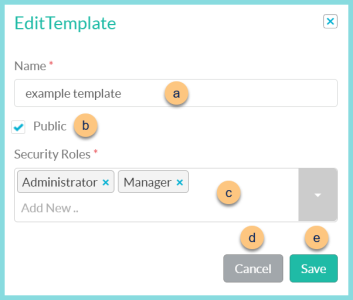
-
Name - enter a template name
-
Public - check to make the template available to other users
-
Security Roles - select the security roles that can access a Public template
-
Cancel - click to return to the previous screen without saving the template
-
Save - click to save the template
-
Reset - click to reset to defaults
-
Request Report - click to request report
Note: Report will appear in the bell icon when complete
Report Format
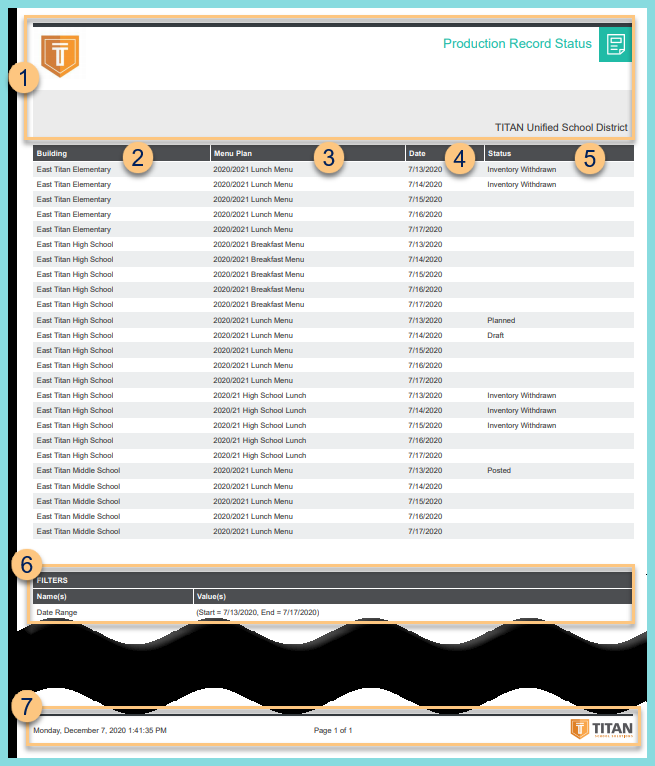
-
Header - notice the District Logo, Report Title, and District Name
-
Building - notice the production building
-
Menu Plan - notice the menu plan name
-
Date - notice the production record date
-
Status - notice the production record status
Blank - the production record has not been opened yet
Draft - the production record has been opened but not yet planned
Inventory Withdrawn - the production record has been posted and inventory has been deducted (districts with the Inventory module, only)
Planned - the production record has been planned
Posted - the production record has been posted -
Filters - notice the name(s) and value(s) of selected filters
-
Footer - notice the date and time the report was requested, pages, and TITAN logo